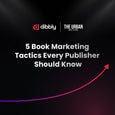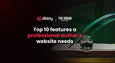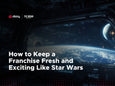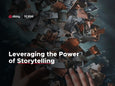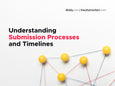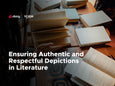KDP Paperback Formatting: Your Definitive Guide
Books have come a long way since the invention of the printing press. There are now more fonts, spacing, and styles than anyone can keep track of. The formatting options, as well, are just as numerous, but in this guide, we’ll focus on how you can best format your new paperback book from your Microsoft Word manuscript. After finishing this guide, you’ll only have to worry about the contents of your new novel or short story and not about finding your table of contents on the last page!
Why a Paperback Book?
Although eBooks are steadily gaining traction, paperbacks, hardbacks and physical books are still the norm in today’s digital world. With Amazon’s fantastic Kindle for easy reading and their digital marketplace for easy buying, there’s no reason to sell only physical copies of your new book. However, there’s just something special about having your own physical book. With Amazon’s Print On Demand (POD) technology, you don’t have to pay for dozens or hundreds of unused paperbacks. Instead, Amazon will print only what a customer orders and send it to the buyer. You will only need to pay for any artwork that you may need and editors to help clean up the writing.
Using this guide, we’ll have you opening your book to show off at your favorite coffee shop. Now, you may be worried about formatting and making your book look as good as the carefully crafted plot you’ve written. Worry not! After reading this guide, you’ll know how to use Microsoft Word and Amazon’s KDP platform to create a paperback book worthy of a Pulitzer.
Getting Started
First, you will need Microsoft Word (or a similar word processor like LibreOffice) to help you with spacing, indents, and general formatting. While Google Docs and the like can also work, Microsoft Word is the standard bearer for robust tools in an easy-to-use program. You’ll need to format your book in Microsoft Word before uploading to Amazon’s KDP platform. You’ll also need your manuscript, but hopefully that’s already been edited and proofread!
This should be a similar process to how you uploaded your original eBook file. So once you’ve decided to create the physical paperback book, you can re-download the file from Amazon, or if you still have the original file (you should!) open that in Word, and let’s get started.
Amazon KDP
You will also need an Amazon KDP account. This should be easy to set up if you already have an Amazon account (which the entire world does now), but there’s also a Sign-up page if you need to create an account. An account will allow you to run reports to see how many books you’ve sold, to keep track of your royalties, and to make as many updates to your books as you see necessary. There are also many helpful videos to get you started.
Creating a paperback book from your uploaded eBook is very straightforward with Amazon’s KDP. While the formatting for your eBook will generally look like however you laid it out with Amazon’s Kindle Create software, a paperback book has a few more specifications and intricacies that you’ll need to keep in mind. For starters, we’ll load your manuscript back into Microsoft Word and format it properly.
Formatting Your Paperback Book in Microsoft Word
Once you have your manuscript in a Microsoft Word format, everything else is a breeze. But, there are certain sizes, layouts, formats, and spacings you should be aware of to make your paperback book look great and be consistent for all printings.
First, keep the trim size (the height and width of the book) to the US standard 6" x 9" (15.24 x 22.86 cm). While you can vary this depending on how you want your paperback to look, it’s much easier to keep it the standard size.
Next, if you have elements that extend into the margins, like asides or references, you’ll want to make sure you adjust your margins. This will ensure that you have no extraneous borders and no cut-off words. This Build Your Book page on Amazon has useful guidelines for margin sizes depending on your page count.
Headings and styles can save you a lot of time to get the perfect, consistent look for your masterpiece. These make changing fonts and sizes a breeze while maintaining your chosen formatting throughout the book, no matter how numerous your pages. Again, the robustness of Microsoft Word can make formatting your book a lot easier than you may realize.
Next, make sure you add page and section breaks. These allow you to change the formatting on one page or in one section without affecting the rest of the book. For example, if you have images you want to add, use section breaks to fix the layout, margin sizes, and alignment of the image without altering your other sections.
Hopefully, with your eBook, you already have front matter, back matter, pagination, and any headers or footers you may need. If not, go ahead and add them because they are necessary for a professional-looking book. This front and back matter will include the copyright page, a dedication page, the title page, and a page about you, the author.
Lastly, when every section and chapter are in their place, create the table of contents (TOC) using Word’s automatic table creator under the References tab. Then, you can export your file to PDF. A PDF will standardize and lock down all the elements in your book so the paperback book will look exactly as you have it in that PDF. A few options to be aware of include turning on paragraph marks for your final proofread, flattening elements like images so they don’t move around, turning off downsampling to keep your high-quality images, and embedding fonts so anyone who buys the book can see the exact layout you intended.
Additional Steps
Once you’re happy with your PDF manuscript, upload it to Amazon’s KDP. Amazon will perform automated and manual checks to help identify any errors, but if you follow this guide, you shouldn’t have any problems. You should re-download your file again after Amazon’s proofing, just to ensure nothing happened with your layout. Amazon has a full page worth reviewing for exact specifications for basically everything you could need to adjust for your manuscript.
Next, create a cover for your paperback book. This is often overlooked, but a great cover will help intrigue your potential readers and increase sales. Amazon has a free cover creator (that I’ve personally used and love) that can help you create a nice looking, free cover. You can also hire an artist and help design one yourself. This will all depend on how much time and resources you have. Make sure you include the title of the book and your name as the author. A book description should be included on the back with, perhaps, a little blurb about you, the author. Don’t forget to add your name and the book title to the spine as well.
Royalties and Promotions
Once you have all that set up, you should be good to go! In your Amazon KDP account, enter all the details, royalties, and rights for your book. These can get very specific, but generally, you’ll want worldwide distribution rights and your royalty rate for a paperback book will be about 60%. If you ever need to change pricing or view how Amazon takes their cut, follow these steps:
- Go to your KDP Bookshelf.
- Click the ellipsis button ("…") under the PAPERBACK ACTIONS menu next to the book you want to update
- Choose Edit paperback rights & pricing. For published paperbacks, choose Edit print book pricing.
- In the "Pricing & Royalty" section, make the changes.
- Click the Publish Your Paperback Book button at the bottom of the page
Now, you’re all set, and in a few hours, or possibly a few days, Amazon will review your final manuscript, and add it to their marketplace. From then on, you’ll be able to see your perfectly crafted story, cover, and description in the Amazon store, just like the rest of the world!
Next, you’ll want to run promotions and special pricing to get your book into more people’s hands! This is an often overlooked part of being an author—promoting yourself, your story, and your writing. Taking all this into consideration and using the KDP platform to enhance your book will bring you many more customers and get your book shooting to the top of the Amazon rankings. Lucky for you, having a paperback book to sell will give you a higher margin for sales, and maybe you'll even see your book printed out in the wild.
If you don't have someone to write a Kindle book on your behalf yet, feel free to hire the services of The Urban Writers today!